Examining our builds
Examining our builds
- ⌚ dbt keeps track of how long each model took to build, when it started, when it finished, its completion status (error, warn, or success), its materialization type, and much more.
- 🖼️ This information is stored in a couple files which dbt calls artifacts.
- 📊 Artifacts contain a ton of information in JSON format, so aren’t easy to read, but dbt Cloud packages the most useful bits of information into a tidy visualization for you.
- ☁️ If you’re not using Cloud, we can still use the output of the dbt Core CLI to understand our runs.
Model Timing
That’s where dbt Cloud’s Model Timing visualization comes in extremely handy. If we’ve set up a Job in dbt Cloud to run our models, we can use the Model Timing tab to pinpoint our longest-running models.
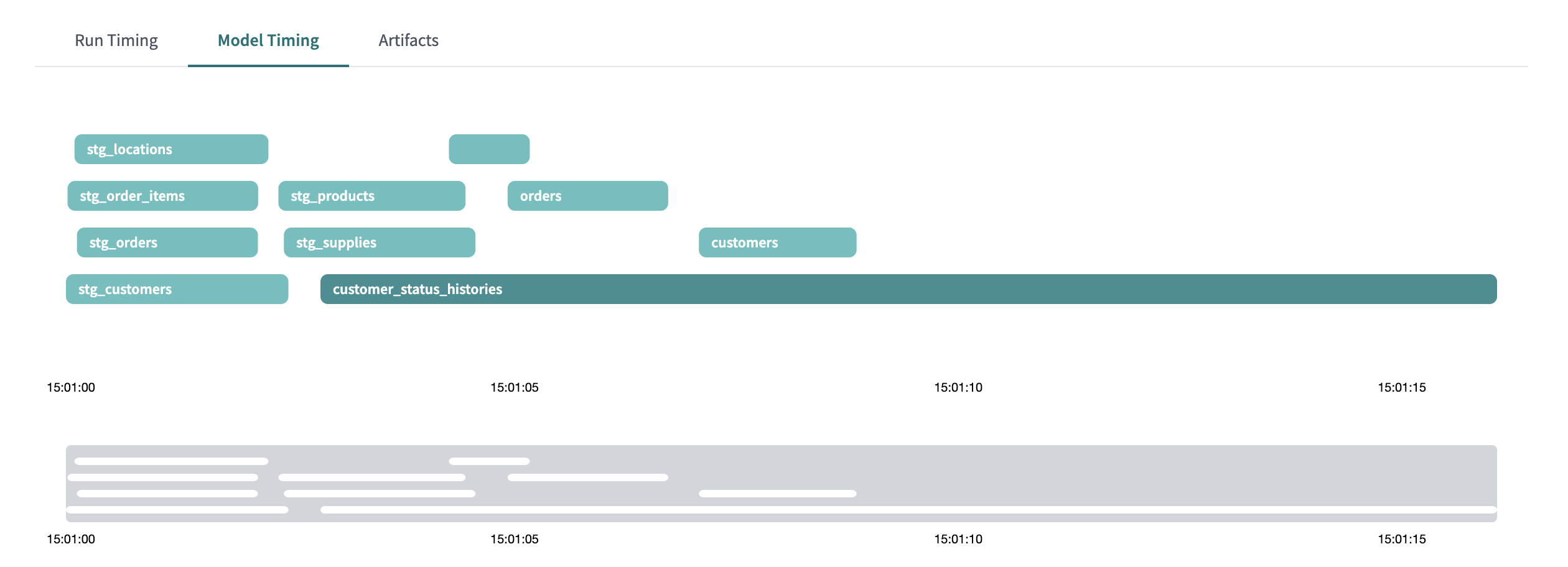
- 🧵 This view lets us see our mapped out in threads (up to 64 threads, we’re currently running with 4, so we get 4 tracks) over time. You can think of each thread as a lane on a highway.
- ⌛ We can see above that
customer_status_historiesis taking by far the most time, so we may want to go ahead and make that incremental.
If you aren’t using dbt Cloud, that’s okay! We don’t get a fancy visualization out of the box, but we can use the output from the dbt Core CLI to check our model times, and it’s a great opportunity to become familiar with that output.
dbt Core CLI output
If you’ve ever run dbt, whether build, test, run or something else, you’ve seen some output like below. Let’s take a closer look at how to read this.
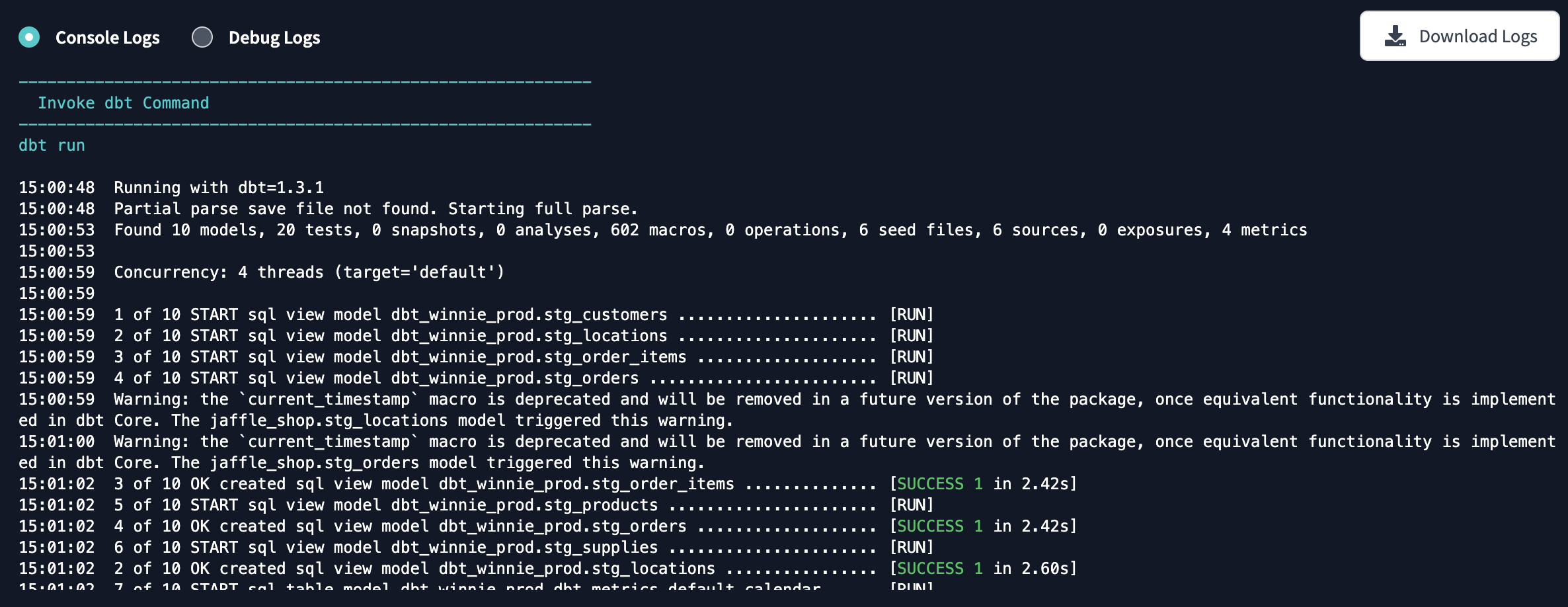
- There are two entries per model, the start of a model’s build and the completion, which will include how long the model took to run. The type of model is included as well. For example:
20:24:51 5 of 10 START sql view model main.stg_products ......... [RUN]
20:24:51 5 of 10 OK created sql view model main.stg_products .... [OK in 0.13s]
- 5️⃣ On both rows we can see that our
stg_productsmodel is the 5th of 10 objects being built, the timestamp it started at, that it was defined in SQL (as opposed to python), and that it was a view. - 🆕 On the first row we can see the timestamp of when the model started.
- ✅ On the second row — which does not necessarily come right after, thanks to threads other models can be starting and finishing as this model runs — we see the completion entry which adds the status, in this case
OK, and the time to build, a lightning-fast 0.13s. That’s not unexpected considering what we know about views. - 🏎️ Views should typically take less than a second or two, it’s tables and incremental models you’ll want to keep a closer eye on with these tools.
dbt Artifacts package
- 🎨 Lastly, when it comes to examining your dbt runs, you’re not stuck without fancy visuals if you’re using dbt Core. It’s not set up out-of-the-box, but if you want to introspect your project more deeply, you can use the dbt Artifacts package.
- 👩🎨 This provides models you can visualize for every aspect of your project at a very granular level.
- ⌚ You can use it to create your own model timing visualization in your BI tool, and any other reports you need to keep an eye on your materialization strategy.
0